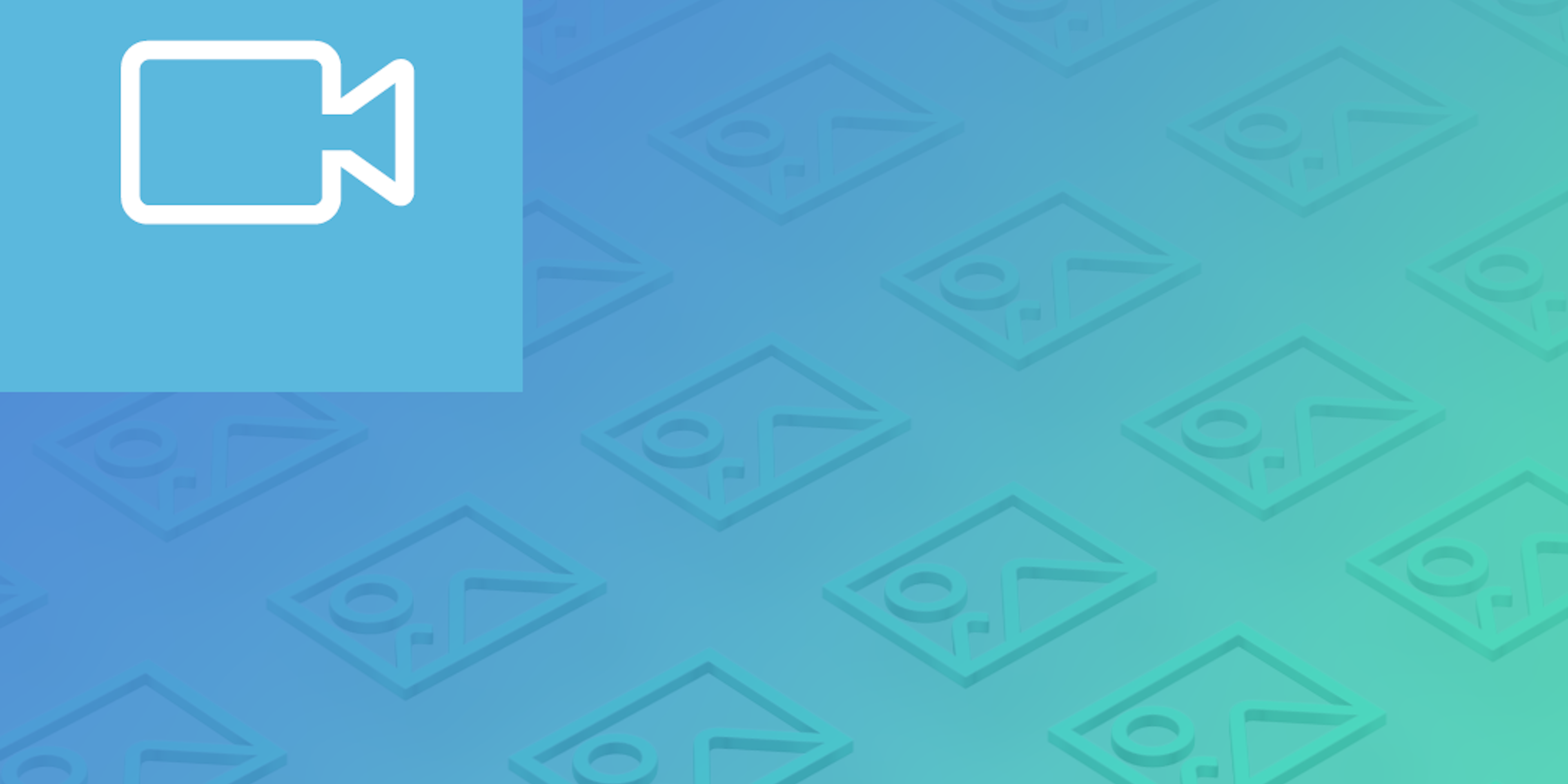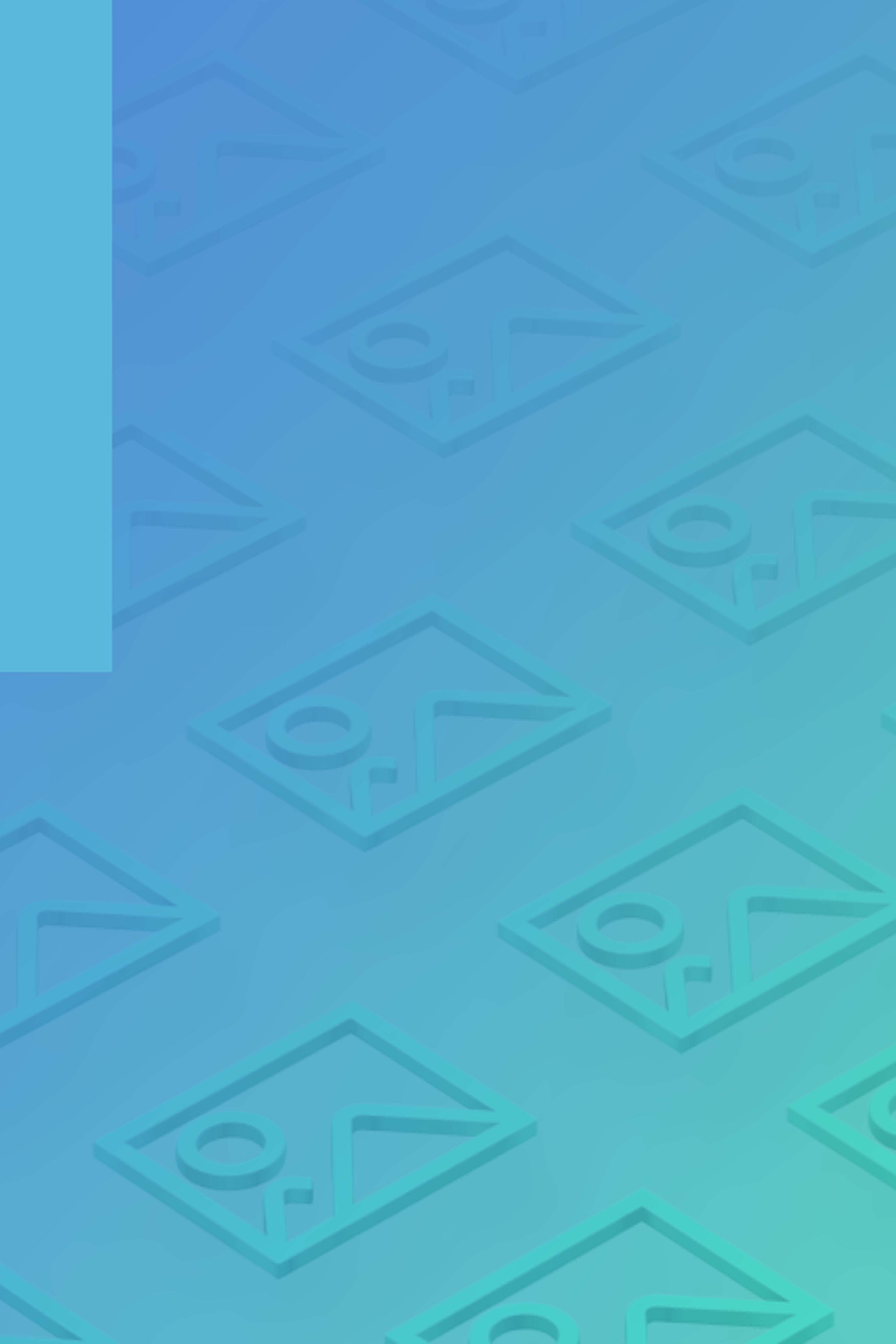Play the video at full screen this could be any video MP4 file, YouTube or Vimeo etc.
We recommend using a screen size 2560 x 1440, if you do not have one of those just use the highest res screen you can get your hands on.
Pause the video at the point you want to make your cover image, if you have motion blur try to scrub the video slightly forwards or backwards to get the best shot you can. Make sure there is no chrome on the Video player visible and then:
Mac OSX: CMD + SHIFT + 3
Windows: Print Screen (PrtScn) this will copy to your clipboard so you will need to paste into Paint, Photoshop or any image editing software to see the image.
Once you have your image saved to your computer, it's more than likely your image will be in a PNG format, most of the time with cinematic images you will want them formatted as a JPG, you can read more about the reasons why here in our when to use png or jpg image formats tutorial.
Mac OSX: you can use Preview, open the file in Preview and click File > Export select your location and at the bottom you will see a selector for Format, set this to be JPEG.
Windows: again in windows you can use paint, open the file click File > Save As select the location and where is says Save as type select JPEG from the dropdown list.
Find the saved image on your computer, upload to Fabrik and we'll take care of the rest.