Every Fabrik site has a main portfolio that your projects (your work) belong to. This provides the main feed of content for the home and project pages on your site.
Portfolios enable you to group together your work in a way that makes sense, perhaps by genre, director, subject or period.
Adding a new Portfolio
To add a new portfolio log in to Fabrik and go to Portfolio > Portfolios on the main menu. Then click the "Add a new Portfolio" button.
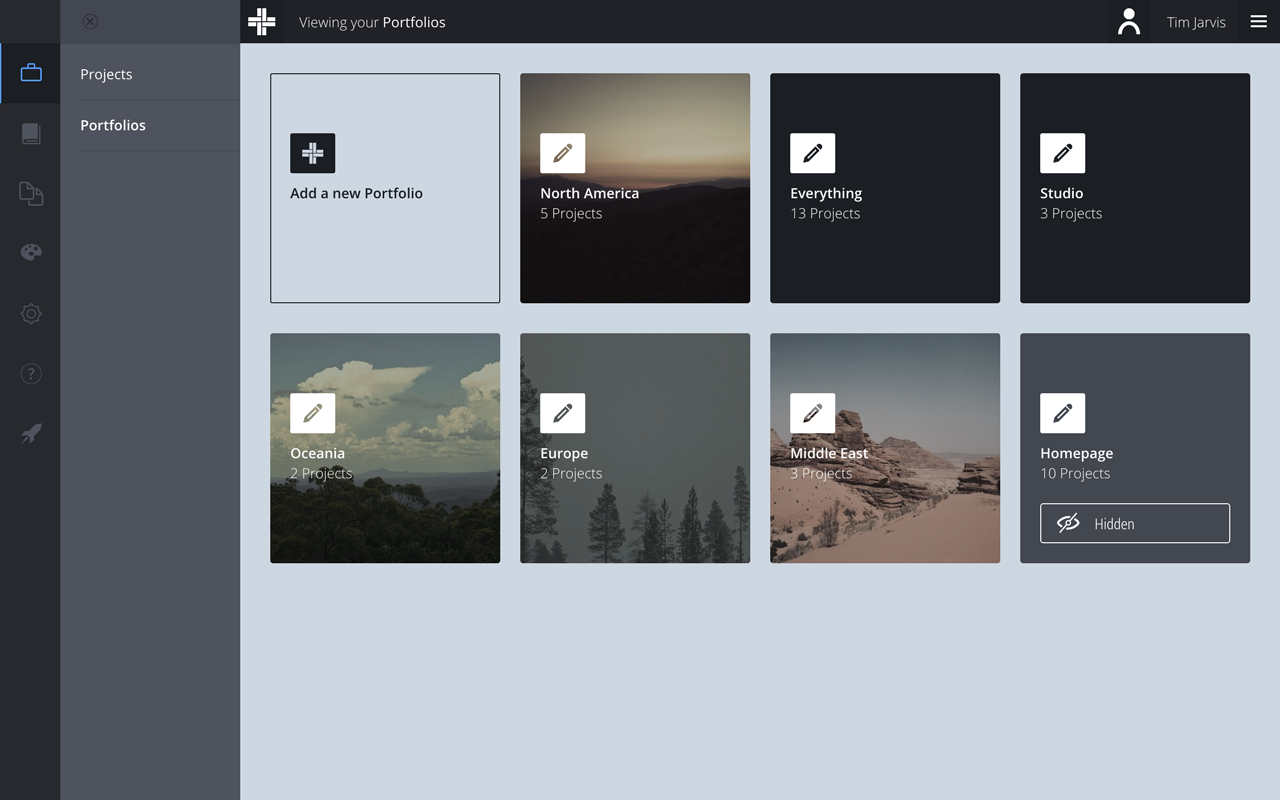
Give your portfolio a title and cover image. The other sections are optional.

Finally, click "Save Portfolio".
Assigning Projects to a Portfolio
Let's add some projects to our new portfolio. Go to Portfolio > Projects on the main menu and find a project you want to assign. On the project details page, click the "Portfolios" tab. Here you'll see all the portfolios you have created. Click the portfolio name to assign your project:

Finally click "Save Project" to save your changes.
When a project is assigned to one or more portfolios, its default portfolio is displayed below the project title on your site:

Linking to Portfolios
There are two ways you can link to custom portfolios on your Fabrik site. The first is to add a link to the "Portfolios" page. This displays the cover image of each of your portfolios:

Clicking a portfolio then display its projects. This works well if you have quite a few portfolios.
The second option is to provide a direct link to a portfolio in your site's main menu. If you've only got one or two portfolios (e.g. such as an Archive portfolio) this may be the best option for you:

You can add either type of link from the Fabrik dashboard. Go to Customise > Menu on the main menu and you'll see links to the "Portfolios" page as well as any custom portfolios you've created in the side panel. We have a detailed tutorial on customising your site menu here.
Default Portfolios
You're not limited to just one portfolio per project. Some of our customers use portfolios for individuals (e.g. Directors) and Genres (e.g. Music Videos).
The portfolio title that is displayed below your project title is determined by the project's "Default Portfolio", which can be changed from the Portfolios tab side. For example, I'd like to keep my project in the "Photography" portfolio but I want the default portfolio to be the region in which it was shot; in this case North America:
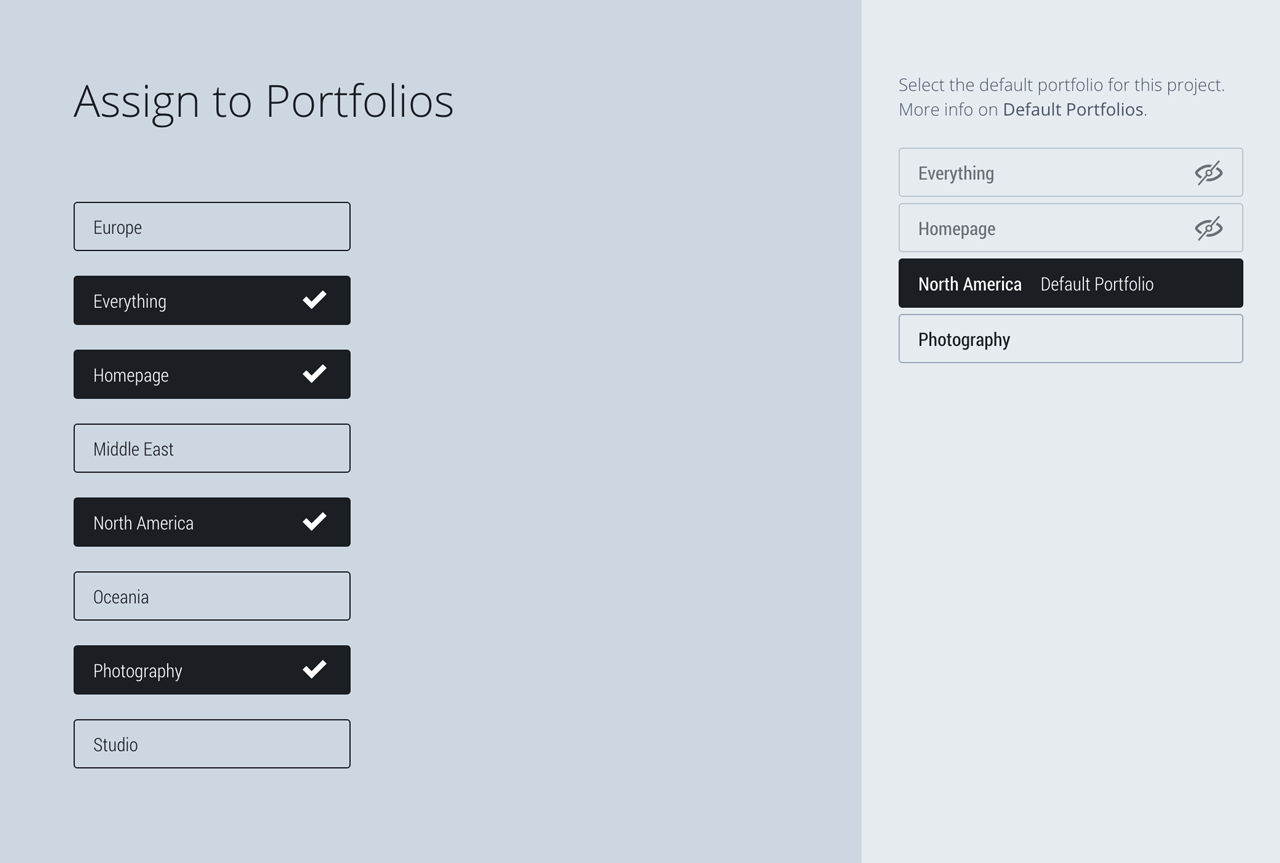
After updating the Default Portfolio, North America is now displayed below the project title on my site:

Get the look
The site featured in this example uses our Aidura theme, perfect for Designers, Photographers and Artists.






